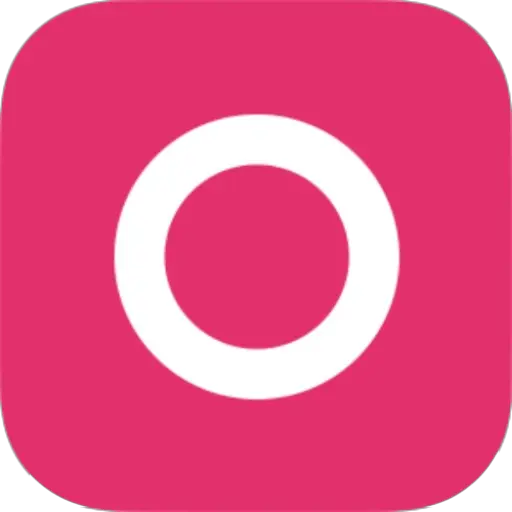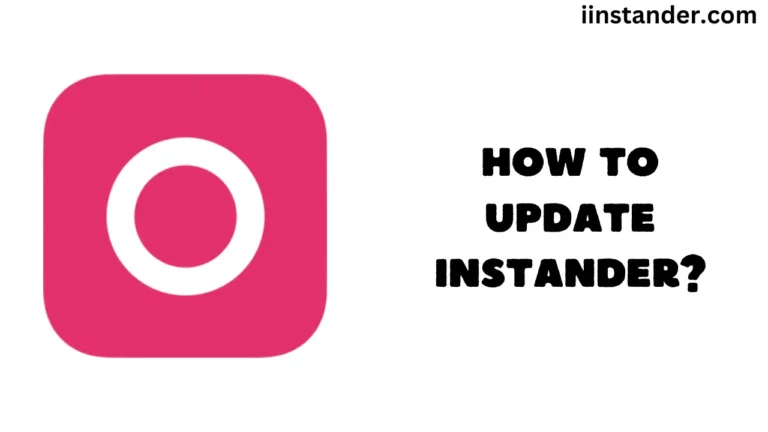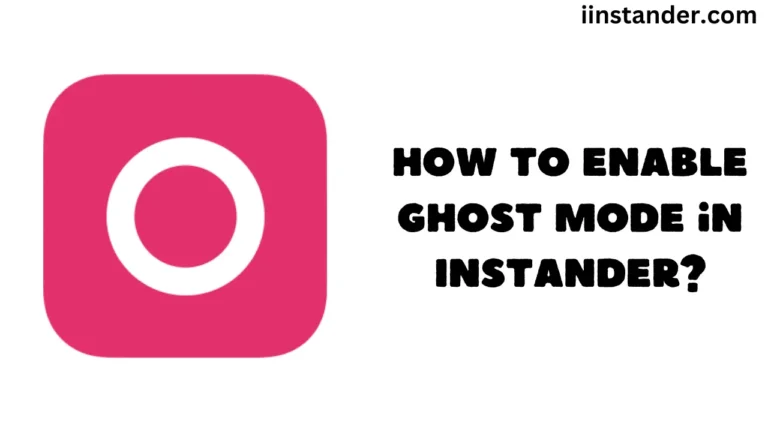A Guide to Fix Instander Crashing When Opening Comments
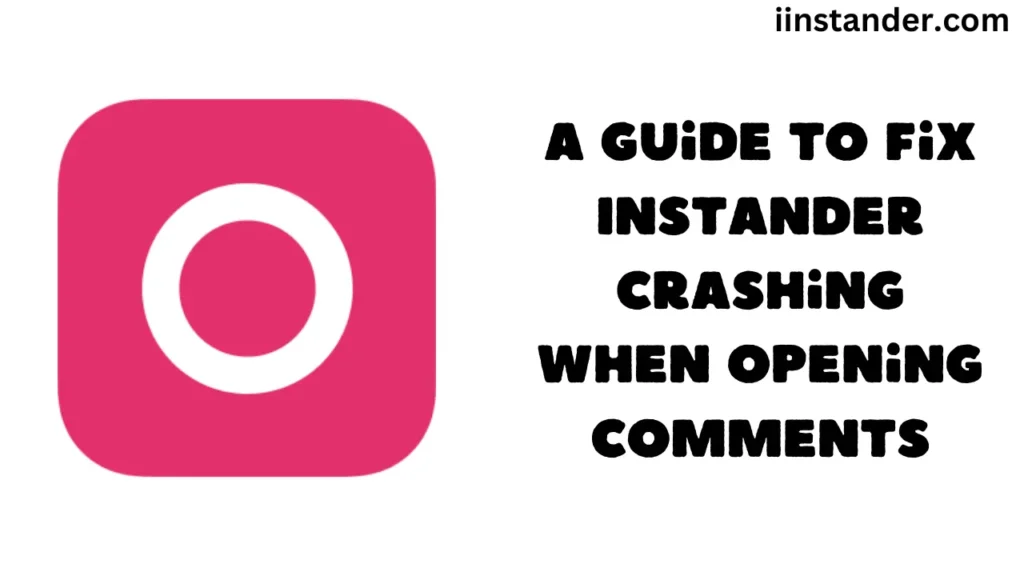
Hey there! Are you having trouble with Instander? Many people are saying the app stops working when they try to look at comments. It shows a message saying “Instander Crashed, Select an Option to Complete Action.” This is really annoying because it stops you from using Instagram the way you want to. Don’t worry, though! We’ve got some easy ways to try and fix this problem.
Contents
Why is this happening?
Sometimes apps get little problems that make them stop working. This can happen for many reasons, like when the app hasn’t been updated in a while, or when your phone is running out of space. It’s not your fault, and it’s usually pretty easy to fix.
Let’s look at some ways to make Instander work again:
- Clean out the app’s storage: Think of this like cleaning out a messy closet. Sometimes apps keep old stuff that gets in the way.
- Go to your phone’s Settings
- Find the list of all your apps and tap on Instander
- Look for something that says “Storage”
- Tap on “Clear Cache” and “Clear Data”
- Now, open Instander again and log in
- Check if there’s a new version: App makers often fix problems in new versions.
- Open Instander
- Go to its settings
- Look for “About” or something similar
- Tap on “Check for Updates”
- If you see an update, install it
- Turn your phone off and on: This is like giving your phone a mini nap. It can help fix small problems.
- Press and hold the power button
- Choose “Restart” or turn your phone off and then on again
- Make some room on your phone: Apps need space to work well. If your phone is too full, apps might crash.
- Delete some photos or videos you don’t need
- Uninstall apps you don’t use anymore
- Try to have at least 500MB of free space
- Close other apps: Having too many apps open can slow down your phone.
- Swipe up from the bottom of your screen (or however you see open apps on your phone)
- Swipe away the apps you’re not using
- Install Instander again: If nothing else works, try this:
- Delete Instander from your phone
- Go to where you usually download Instander
- Install it again
What if Instander still doesn’t work?
If you’ve tried all these things and Instander is still giving you trouble, don’t give up! There are other apps like Instander that you can try:
- LitInsta: This app is small and fast
- InstaUltra: It has cool features like downloading posts and no ads
- InstaPro: You can change how it looks and it has good privacy settings
- InstaPlus: It’s made to work really smoothly
- GBInstagram: Lots of people use this one, and it has many features
- Honista: Another good choice to try out
These apps are a lot like Instander, so you might like them if Instander isn’t working for you.
Final Notes
Remember, sometimes app problems fix themselves after a few days. The people who make Instander might be working on fixing the problem right now. If you really need to use Instagram and can’t wait, you could use the regular Instagram app for a little while.
We hope these tips help you get back to enjoying Instagram through Instander! If you’re still having trouble, don’t be afraid to ask a friend who knows a lot about phones for help. Sometimes a fresh pair of eyes can spot something we missed. Happy Instagramming!